Integrating the New Sesame Lock with Home Assistant
10 Oct 2022 | home-assistant, sesame-lock, pythonI’ve been using Sesame Lock for the past 1.5 years. At around ¥10,000 which also includes the Wifi Module and Sesame Bot (IoT button), it is a great option for those interested in a smart lock without breaking the bank. In addition, one could control it with a web API, opening up possibilities to integrate with any setup.
While I relied on iOS shortcuts to unlock my doors, I came across a great post by Tats Shibata on how to integrate the new Sesame Locks with Home Assistant. As the official Home Assistant integration only support models before Sesame 3, it took some effort to make the new Sesame locks work with Home Assistant.
Obtaining API key, Device UUID and Secret Key
The easiest way to integrate Sesame into Home Assistant is via their web API. Do note the web API is only free up to 30,000 calls a month, which I think is sufficient for day-to-day use. There are libraries such as pysesameos2 that controls Sesame via Bluetooth communication, but I won’t be exploring these method for now.
To obtain an API key, go to Sesame API portal and login with the email that you used to login into the mobile app.
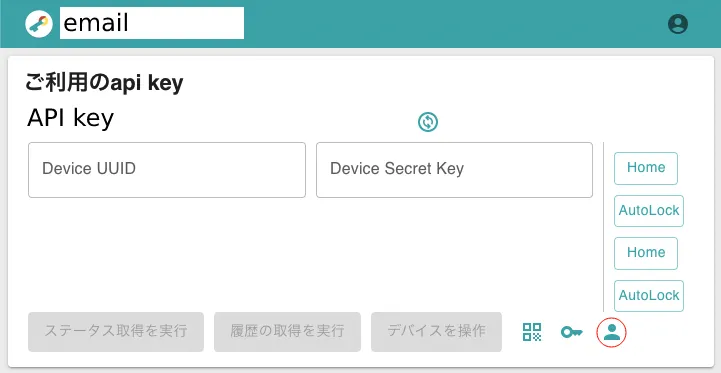
In the API portal, click on the user icon circled in red. You’ll see your devices appear on the right. You might need to click on the icon a couple of times for all of the devices that you own to appear. Then, click on the device that you want to control. The device UUID and secret key fields will be populated. Add these values to your secrets.yaml file.
sesame_api_key: [api_key]
sesame_device_uuid: [device_uuid]
sesame_device_secret: [secret_key]Getting Device Status
Getting the device status is as easy as issuing a HTTP GET request:
$ curl -s -H "x-api-key: $API_KEY" https://app.candyhouse.co/api/sesame2/$DEVICE_UUID | jq
{
"batteryPercentage": 100,
"batteryVoltage": 6.003519061583578,
"position": 479,
"CHSesame2Status": "locked",
"timestamp": 1642253725,
"wm2State": true
}You can integrate the status into a Home Assistant sensor using the RESTful Sensor integration:
# you can't use secrets directly in a template string hence this workaround
input_text:
sesame_device_uuid:
initial: !secret sesame_device_uuid
sensor:
- platform: rest
name: Sesame Lock Sensor
# Adjust the scan interval so you don't get rate limited
scan_interval: 600
method: GET
headers:
x-api-key: !secret sesame_api_key
resource_template: "https://app.candyhouse.co/api/sesame2/{{ states('input_text.sesame_device_uuid') }}"
value_template: '{{ value_json.CHSesame2Status }}'
json_attributes:
- batteryPercentage
- batteryVoltage
- position
- CHSesame2Status
- timestampSending Commands to the Device
Unfortunately sending commands to the device is not as easy as getting the status. The secret key needs to be encrypted before sending, which is not achievable via the YAML config. Home Assistant’s Python Script integration isn’t good enough as you’ll need to import modules to encrypt the secret key. But it is simple enough to make a standalone script like so:
#!/usr/bin/env python3
import base64, datetime, json, requests, sys
from Crypto.Cipher import AES
from Crypto.Hash import CMAC
COMMANDS = {
"lock": 82,
"unlock": 83,
"toggle": 88,
}
def main():
try:
command = sys.argv[1]
api_key = sys.argv[2]
uuid = sys.argv[3]
secret = sys.argv[4]
except IndexError:
print("Usage: sesame <lock|unlock|toggle> <api_key> <uuid> <secret>")
sys.exit(1)
cmd = COMMANDS[command]
history = base64.b64encode("HomeAssistant".encode()).decode()
ts = int(datetime.datetime.now().timestamp())
msg = ts.to_bytes(4, byteorder="little").hex()[2:8]
cmac = CMAC.new(bytes.fromhex(secret), ciphermod=AES)
cmac.update(bytes.fromhex(msg))
sign = cmac.hexdigest()
url = f'https://app.candyhouse.co/api/sesame2/{uuid}/cmd'
headers = { "x-api-key": api_key }
body = { "cmd": cmd, "history": history, "sign": sign }
res = requests.post(url, json.dumps(body), headers=headers)
print(url, headers, body)
print(res.status_code, res.text)
if __name__ == "__main__":
main()Save this file somewhere in your Home Assistant config and make it executable:
$ chmod +x sesame.pyYou can then call the script like so via the command line:
$ /config/python_scripts/sesame.py [lock|unlock|toggle] $API_KEY $DEVICE_UUID $DEVICE_SECRETAnd here’s how to integrate the commands into Home Assistant using the Shell Command integration:
shell_command:
sesame: "/config/python_scripts/sesame.py {{ command }} {{ api_key }} {{ uuid }} {{ secret }}"
scripts:
lock_sesame:
sequence:
- service: shell_command.sesame
data_template:
command: lock
api_key: !secret sesame_api_key
uuid: !secret sesame_device_uuid
secret: !secret sesame_device_secret
unlock_sesame:
sequence:
- service: shell_command.sesame
data_template:
command: unlock
api_key: !secret sesame_api_key
uuid: !secret sesame_device_uuid
secret: !secret sesame_device_secretIf all goes well, you should be able to invoke commands by using scripts:lock_sesame and scripts:unlock_sesame service.
Bringing them all together in a single device
We can finally combine the sensor and controls into a single entity using the Template Lock integration:
lock:
- platform: template
name: Sesame Lock
value_template: "{{ is_state('sensor.sesame_lock_sensor', 'locked') }}"
lock:
service: script.lock_sesame
unlock:
service: script.unlock_sesameAll done! You can now integrate the Sesame lock into your Home Assistant using lock.sesame_lock. My Sesame Lock config can be found in my Home Assistant config Github repository.
Self-taught full-stack web dev based in Tokyo.
Occasionally wrecks servers through
self-hosting
and
homelab-ing.